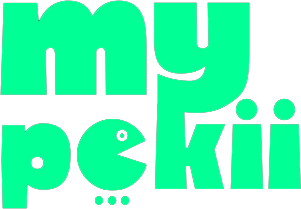You know what? I’ve been absolutely obsessed with GeoGuessr for the past couple of years, and honestly, it’s one of those games that sounds simple but will completely blow your mind. Basically, it drops you into some random location using Google Street View, and you’ve got to figure out where the heck you are in the world.
I remember when I first discovered it – I thought it would be easy. Boy, was I wrong! But that’s what makes it so addictive. The game has this incredible community of players who’ve developed these strategies (seriously, some people can identify a country just by looking at the color of a stop sign), but don’t worry – it’s still totally accessible for beginners like me.
Getting Started: Game Mechanics and Modes
Alright, so here’s how it works. When you start a round, you’ll see this panoramic Street View image, and your job is to explore around, pick up clues, and then place a marker on the world map. It’s like being a detective, which I absolutely love.
You can move around by clicking on roads or using those little movement arrows – though I personally prefer using WASD keys because it feels more like a video game that way. The interface has some pretty handy tools that I wish I’d known about when I started:
- Return to Start (R): This is a lifesaver when you’ve wandered too far and gotten completely lost
- Set/Return to Checkpoint (C): I use this constantly – mark a good spot, and you can always come back to it
- Undo Move (Z): Perfect for when you make a wrong turn (which happens… a lot)
Now, here’s something that took me forever to figure out – the compass is absolutely crucial. I mean, I ignored it for months like an idiot, but once I started using it properly, my scores improved dramatically. You can actually switch between different compass types in the settings, and honestly? I use both sometimes for extra precision. Try aligning the compass with roads or coastlines – it’s a game-changer.
The game modes are where things get really interesting. I’ve tried them all, and each one scratches a different itch:
- World: The classic mode – locations from everywhere. This is where I started, and still my go-to
- Country Streaks: Oh man, this one’s addictive. You try to guess countries correctly in a row, and I’ve definitely lost hours trying to beat my personal best
- US States: Great if you’re American or just want to learn US geography better
- Battle Royale Countries: This gets competitive fast – you’re literally eliminating other players
- Daily Challenge: I do this every morning with my coffee now. It’s become a ritual
- Explorer Mode: No time limits, which is perfect when you want to really dig into a location
- Custom Maps: The community creates some incredible themed maps – there’s everything from “Famous Movie Locations” to “European Castles”
How to Access and Play GeoGuessr
Here’s the thing – GeoGuessr is super easy to get into, which I love. No complicated downloads or anything:
- Visit the Official Website: Just go to geoguessr.com in any browser. I use Chrome, but it works fine in Firefox, Safari, whatever you’ve got
- Create Your Account: You can sign up with email, Google, or Facebook. I went with Google because, well, lazy
- Start Playing Immediately: Seriously, that’s it. No waiting for downloads or updates
- Mobile Access: It works on phones, too, though honestly, the experience is way better on a computer with a bigger screen
- Optional Browser Bookmark: I actually created a desktop shortcut because I was playing so much my family started to worry
Understanding GeoGuessr’s Subscription Options
Okay, let’s talk money. GeoGuessr has both free and paid options:
- Free Account: You get one game per day, which sounds limiting, but when I started, it was actually perfect for learning without getting overwhelmed
- Pro Subscription: Unlimited games, all maps, detailed stats (I’m a sucker for data), and you can create custom maps. I upgraded after about a month because I was hooked
- Pro Teams: This is for schools and organizations – pretty cool for educational stuff
My advice? Start free, see if you like it, then upgrade if you find yourself wanting to play more. I definitely don’t regret getting Pro.
Tips for New Players
Alright, here’s where I share some hard-earned wisdom. When I first started, I was basically just guessing randomly and getting frustrated. These strategies actually work:
- Eliminate Impossible Countries: Not everywhere has Street View coverage. Learning this saved me from so many ridiculous guesses. Like, you’re never going to be in North Korea or most of Africa
- Check Driving Sides: This was my first real “aha!” moment. UK, Australia, Japan – they drive on the left. Most everywhere else drives on the right. Simple but effective
- Analyze Landscape and Vegetation: Palm trees? Probably somewhere tropical. Pine forests? It could be Scandinavia or Canada. I started taking mental notes of different vegetation types
- Use the Sun and Shadows: This one’s tricky but super useful. If the sun’s in the north, you’re in the southern hemisphere. Took me ages to get comfortable with this
- Look for Language and Signs: Road signs are goldmines. Even if you can’t read the language, you can often identify it
- Observe Google Car Clues: Sometimes you can see the car’s shadow or antenna. Different countries use different cars – it’s like a secret code
- Practice Makes Perfect: I know it’s cliché, but it’s true. I play almost daily now, and I’m still learning new things
Advanced Tips for Improving Your Skills
Once you get comfortable with the basics (and trust me, it takes a while), here are some next-level strategies I’ve picked up:
- Learn Meta Clues: The Google Street View cars look different in various countries. In some places, you can see a specific antenna or the car is a particular color. It’s nerdy, but it works
- Study License Plates: European plates are usually white with blue strips; US plates vary by state. I actually started a little notebook of different plate styles
- Recognize Architecture Styles: Soviet-era apartment blocks in Eastern Europe, colonial buildings in former colonies. Architecture tells stories
- Use Vegetation as Climate Indicators: This goes deeper than just “palm trees = tropical.” Different types of trees and plants can narrow down regions significantly
- Pay Attention to Infrastructure: Power lines, road markings, guardrails – they’re all different between countries. I never noticed this stuff before playing GeoGuessr
- Learn Common Languages: Even if you can’t read Cyrillic or Arabic, recognizing the script can instantly tell you what region you’re in
Learning Resources and Community
The GeoGuessr community is honestly amazing. Super welcoming and always willing to help newcomers:
- GeoGuessr Subreddit: r/geoguessr is fantastic. Daily discussions, tips, and people sharing rounds
- YouTube Channels: GeoWizard and Rainbolt are legends. Their videos are entertaining and educational. I’ve learned so much just watching them play
- Practice Maps: “A Diverse World” and “An Urban World” are great for beginners. I spent weeks on these
- Country-Specific Guides: Community members create incredibly detailed guides. There’s probably a guide for recognizing every country with Street View coverage
- Twitch Streams: Watching live streams helped me understand the thought process behind good guesses
Technical Requirements
Nothing too demanding here:
- Internet Connection: You need decent broadband for Street View to load smoothly. I learned this the hard way on hotel wifi
- Browser: Any modern browser works fine. I stick with Chrome out of habit
- Screen Size: Bigger is definitely better. Playing on my laptop vs. my desktop is night and day
- JavaScript: Needs to be enabled, but honestly, what website doesn’t these days?
You know what’s funny? I started playing GeoGuessr just to kill time, and now I genuinely feel like I know so much more about the world. It’s this weird combination of being a game and an educational tool. Plus, it’s given me some great conversation starters – nothing breaks the ice like saying “Did you know you can identify if you’re in Estonia just by looking at the power lines?”
Well, that’s my crash course in GeoGuessr. Trust me, once you start playing, you’ll be hooked. There’s something incredibly satisfying about nailing a perfect guess or finally figuring out those tricky meta clues. Happy exploring, and don’t blame me when you lose track of time!